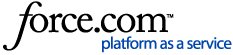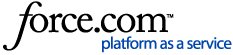- Log into Blackboard Learn Ultra Experience as an administrator
- Navigate to Admin > Courses > Open any Ultra course
- Enroll a student and an instructor
- Create a test with an essay question (or anything where the grade is not calculated/posted automatically)
- Create a new assignment and a discussion as well
- Make all the created content Visible to students
- Log in as the enrolled student and make a submission to the test, assignment and discussion
- Log in as the instructor and open the Gradebook
- Enter the grades for the submissions made by the student from the gradebook page and override the grades
- After overriding the grades, refresh and go back to the Gradebook page
Observed Behavior:In the Gradebook the gradable items status shows all as 'To Grade'.
Expected Behavior:In the Gradebook the gradable items status shows all as graded.